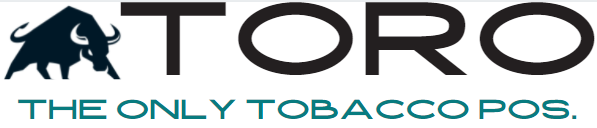Hardware Setup
IF YOU HAVE ANY ISSUES AND YOUR PURCHASED YOUR HARDWARE FROM POS GUYS, THEN PLEASE CONTACT THEM FOR SUPPORT. WE HAVE A DIRECT CONTACT FOR TORO. PLEASE LET ARDEN KNOW YOU ARE A TORO CUSTOMER.
Arden @ POS Guys
800-903-6571 x137
Receipt Printer – ION Thermal
Receipt Printer – STAR TSP
Receipt Printer – Epson TM-T20iii
Barcode Scanner – Honeywell MK7580
Barcode Printer – TSC TE 200
Barcode Printer – Custom D4
Under ‘PRINTER BRAND’, select “Custom”
Under ‘MODEL’, select “Custom D4 102 (203 dpi) – PZPL”
Cash Drawer – APG
Do not plug into HUB. Plug directly into Intel NUC.
Cash Drawer – With Phone Cable
This cash drawer is plugged into the receipt printer.
Plug the drawer into the printer.
Go here to setup the printer to open the drawer:
PAYA – Move 5000 Credit Card Terminal
PAYA – All Lane Credit Card Terminals
PAYA – All Lane Credit Card Terminals
POWER DOWN
Never just unplug. This can cause the terminal to be flagged as TAMPERED and will make the terminal no longer usable.
To Power Down, hold down the FUNCTION and CLEAR key for 2-3 seconds.
REBOOTING
Never just unplug. This can cause the terminal to be flagged as TAMPERED and will make the terminal no longer usable.
To Reboot, hold down the YELLOW key and the # key for 2-3 seconds.