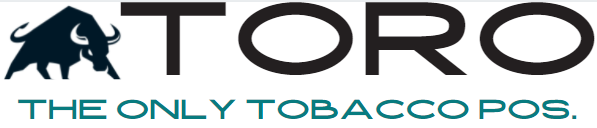Paya – Wifi Setup
This should only be performed on the Move 5000. Doing this on terminals other than the Move 5000 will not be supported. All other terminals must be on ethernet.
- Power On
- Once at the “Powered by Paya” screen, press 2,6,3,4.
- It will then prompt to press the Function Key. This is the silver key with the circle
- The screen is touch screen, select “Tetra Admin”
- Select “Scan WiFi”
- Select the WiFi network you want to use
- Enter Password
- Press the Red Cancel Key to get back to the Admin Screen
- Ensure the WiFi icon changes from Gray to Green. This signifies a good connection. If it doesn’t, go back to the previous steps to correct the password.
- Press & Hold the # & Yellow Key until the machine reboots.
- Once back to “Powered by Paya”, attempt to send a sale to the terminal via the Virtual Terminal at hellasbae.payaconnect.com