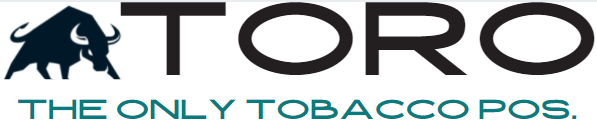TORO System Text Messages
To edit what messages you receive, watch this video:
To ensure you get these messages, you MUST do the following:
1. Add each of these email addresses as a contact in your phone.
- Set the name of the contact to be the following:
- standard@torocigarpos.com -> TORO – <STORE_NAME_HERE>
- important@torocigarpos.com -> TORO Important – <STORE_NAME_HERE>
- emergency@torocigarpos.com -> TORO Emergency – <STORE_NAME_HERE>
2. Next send text messages to these contacts.
- The service providers will sometimes block out these messages because they think they are SPAM since they come from email addresses. So periodically just replying to these messages from the system, or sending messages out of the blue will let your Service Provider know that you are wanting these messages. Literally just write back when you get a message and think about it and say “Wow, that’s awesome”, “Great, how are you?”. Messages like that will remove us from the Service Provider SPAM List and ensure you get the messages.
3. Call your service provider.
- Let them know that your messages are being filtered. They can sometimes think these are SPAM and that is what #2 helps to remove them from those filters. But calling them and getting them to “whitelist” these 3 emails will solve it. If you are successful getting someone to do this, please inform us.
- Emails to Whitelist
- standard@torocigarpos.com
- important@torocigarpos.com
- emergency@torocigarpos.com
- Emails to Whitelist
If you aren’t getting messages, then your service provider is blocking them. There is nothing we can do here to help. It is all about doing #1 above, and the doing #2 periodically. #3 is the ultimate solution, but finding the right person is always proved difficult.