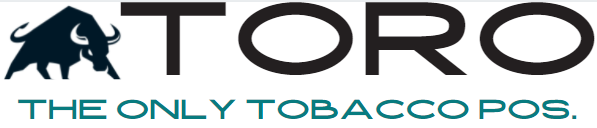TORO SYNC TOOL
2 Recommendations
1 – Auto start with Windows
1) A window just opened and took you to the folder C:HellasBAE
2) Right click on ‘TORO-SYNC.bat’. You might not have the ‘.bat’ on your file.
3) Select “CREATE SHORTCUT”. That will create another file that is named ‘TORO-SYNC.bat – Shortcut’.
4) Right click on the shortcut and click “CUT”
4) Press the Windows Logo Key + R, type shell:startup, then select OK. This opens the Startup Folder.
5) Right click in this window and select “PASTE”
6) You should see the shortcut now in your Startup Folder.
2 – Update Intel NUC to power back on after power outage
1) Reboot your computer.
2) When the NUC logo appears, you can press F2 to go into BIOS Setup
3) Once in the BIOS, select “ADVANCED”
4) Select “POWER”
4) Look for “AFTER POWER FAILURE”. If you don’t see it, you might have to locate “SECONDARY POWER SETTINGS”.
5) Set the option to “POWER ON”
6) Press F10 save changes and exit BIOS