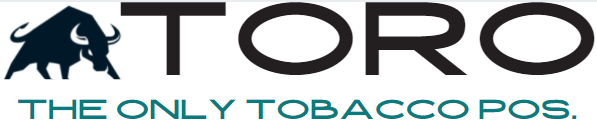Printer Missing Error
This can happen for a variety of reasons. The printer might just be turned off, or the printer might have been unplugged while the computer was turned on.
TROUBLESHOOTING STEPS
-
1 – Ensure printer is on. Hit the feed button to get paper to come out.
- Did that eject paper?
- Yes – Proceed to Step #2
- No – Call POS Guys, your printer is broken. See if they can help or order a new printer.
- Did that eject paper?
-
2 – Make sure Windows can see your printer.
- Go to the Windows search bar. Type ‘Printers’ and hit ENTER
- Do you see your printer listed?
- Yes
- Click on the Printer
- Click ‘Manage’
- On the left, click ‘Print a test page’
- Did it print?
- Yes – Proceed to Step #3
- No – You need to install your printer drivers
- Go here to find your drivers: www.torocigarpos.com/hardwaresetup
- Once installed, redo all of Step #2
- If you still are having issues, contact POS Guys for printer support. Let them know that Windows cannot see the printer.
- Yes
- 3 – Reboot Computer
- 4 – Setup Printer in TORO/HellasBAE
- Go to ‘Admin’ menu and select ‘Dashboard’
- Click ‘Setup System’ in the top right corner
- Click ‘Setup Printer’
- Select your printer on the left.
- Click ‘Print Test on Selected Printer’
- Did it print?
- Yes
- Click the ‘Set’ button for ‘Receipt Printer’, ‘Online Order’ and ‘Hookah Printer’
- No
- Schedule a call with TORO/HellasBAE Support at www.torocigarpos.com/supportcall
- Yes
- Did it print?