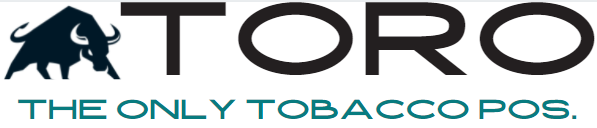Paya – Ethernet Setup
All other terminals must be on ethernet to be eligible for support.
- Power On
- Once at the “Powered by Paya” screen, press 2,6,3,4.
- It will then prompt to press the Function Key. This is the silver key with the circle
- The screen is touch screen, select “Tetra Admin”
- Select “Configure WiFi”
- Select “Deactivate”
- Go back to the main “Tetra Admin” screen.
- Find “Configure Ethernet”
- Select “IP Configuration”
- Press the Red Cancel Key to get back to the Admin Screen
- Press the # & Yellow Key to reboot.
- Once back to “Powered by Paya”, attempt to send a sale to the terminal via the Virtual Terminal at hellasbae.payaconnect.com