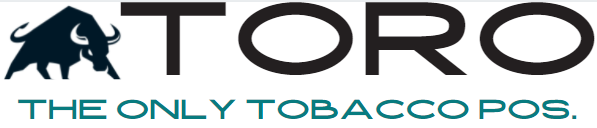IP Address
The IP Address is essentially a unique address that identifies where a computer lives at on your network (private ip address) or on the internet (public ip address).
STEP 1: FIND YOUR MAIN COMPUTER PRIVATE IP ADDRESS
Your main computer at your business holds the database that the other computers interact with. This means the other computers need to know the private IP Address of your main computer. This can be found by starting up TORO and looking in the menu bar.
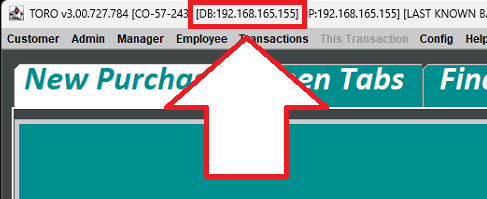
Also, you can hold down the WINDOWS KEY on your keyboard and press R. This will open a little window. In that window, type “cmd” and click OK. This will open a command prompt window. In this window, type “ipconfig” and press ENTER.

Once we have this IP Address, we need to go to the secondary computers and see if they can find the Main Computer.
STEP 2: TEST YOUR CONNECTION TO MAIN COMPUTER
On the other computers, we need to check to see if they can see this IP Address of the Main Computer.
To do this, hold down the WINDOWS KEY on your keyboard and press R. This will open a little window. In that window, type “cmd” and click OK. This will open a command prompt window.
In this window, type “ping <MAIN STATION IP ADDRESS>”. You are not literally typing ‘<MAIN STATION IP ADDRESS>’ but instead replacing that with the IP Address you found in Step 1. So if the IP Adddress in Step 1 was 10.0.0.142, then you would type ‘ping 10.0.0.142’.
Proceed to Step 3 if successful.
If it is successful, then it will appear like this:

If it is NOT successful, then it will appear like this:

If not successful, then you need to do some work to figure out the issue. If you are running WIFI then you will have issues. We do not support computers accessing the TORO network that are not hard wired with an ethernet cable.
The first line of defense is to make sure they both have an Ethernet cable running to them. Next is to ensure that they Ethernet cables run to the exact same router or switch.
Refer to Step 1 to see how to find the IP Address of this secondary computer. If the first 3 sets of numbers in the IP Address don’t match, then these computers can not see each other.
TORO does not provide support on your internal network. Our suggestion is to run fresh wires straight from your router from your service provider to these computers. If you add a firewall, router, or anything else in the mix, you are complicating the network and it will be even harder to debug.
Either way, once you get Computer 2 to be able to receive a successful result when PINGING the Main Computer, move onto Step 3.
If it cannot PING, then you need to contact someone local to figure out your network issues.
STEP 3: NOTIFY SUPPORT OF SUCCESS OF STEP 2
When you have the computer able to PING the Main computer, please send support a picture of this successful PING within your Stores Whatsapp Group. If you send it directly to a support team member or any other way, it may not be picked up. ALWAYS USE YOUR DEDICATED SUPPORT GROUP on WhatsApp. We will update your license and the computer should be able to reconnect within 2-4 hours.