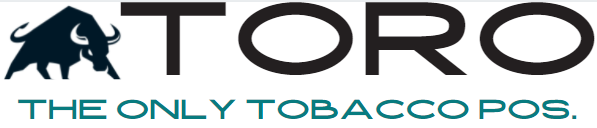HOW TO TURN ON YOUR ITEMS IN TORO
1) PRINT OUT A PRICE SHEET FOR THE BRAND
NOTE: Everyone will try to do this from a phone or a computer, but it will go MUCH faster if you print it.
- Highlight all the items you carry for this brand.
2) DOWNLOAD ALL ITEMS YOU CARRY FOR BRAND
- On home screen, go to the menu bar at the top and select ‘Admin’, then ‘Dashboard’
- In the Dashboard window, go to the 3rd row, 2nd column, 1st button – Master Database Browser
- Select a Brand
- Hold down CTRL key and select all the items you carry.
- Click ‘Download Selected Items’
- Once complete, click ‘Close’
3) LOADING A BRAND
- Print out price sheet for brand
- Highlight all the items you carry
- 3rd row, 2nd column, 1st button – Master Database Browser
- Click ‘Select Brand’ and find the brand you wish to work on
4) TURNING ON ITEMS
NOTE: Once loaded, work from the top of your pricesheet and find the first item. Do NOT go in order of how you see them on TORO. Go down through the pricesheet so we make sure that we find every item.
- Click on Item
- The price is already selected, so type the box cost.
- Hit the TAB key twice, and type in the number of Cigars/Box
- Hit Enter
- Repeat for next item
IF YOU CAN’T FIND AN ITEM OR BRAND…FIRST GO TO FIRST STEP ABOVE AND CHECK MASTER DATABASE, AND IF YOU CAN’T FIND IT, THEN LIST IT BELOW
When you get a list of 20 items, schedule a call with Kosta
MISSING BRANDS
———————–
MISSING ITEMS
——————–
OTHER NOTES
——————–