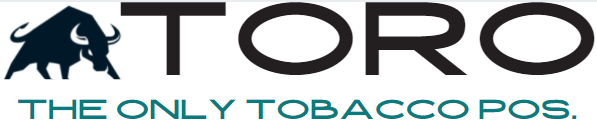Your Update is Unable to Complete!
Easy Method…
REBOOT YOUR COMPUTER AND TRY AGAIN. THIS FIXES THE ISSUE 99.9% OF THE TIME
Less Easy Method, but if you DO NOT WANT TO REBOOT…
If you can’t reboot right now then you can do the following:
1) Make sure all POS, Backoffice Dashboard, Sync Tool & Customer Interfaces are shut down on this computer.
2) Look for any black boxes or penguin boxes on your tool bar. Right click on any of these on your taskbar and click ‘Close Window’.
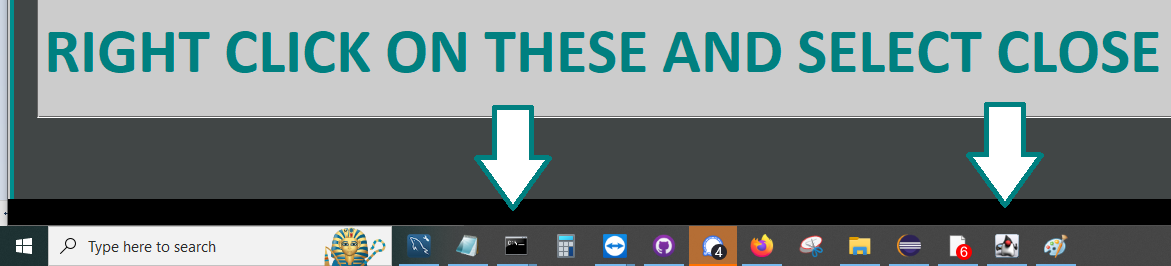
3) After closing them all, try again. If it still doesn’t work, move onto Step 4.
4) Hold down the Windows (Windows Logo next to the Space Bar) and hit the letter ‘R’. A window titled “Run” should open.
5) Type in ‘cmd’ and hit ‘OK’. This will open a Command window.
6) Type this in perfectly:
taskkill /IM “java*” /F
NOTES: Instead of typing, you can learn how to copy and paste it in using one of these two methods:
- Highlight the line above and hit CTRL+C to copy it to your clipboard, and then go to the ‘Command Window’ hit CTRL+V to paste it in there.
- Highlight the line above and then right click on the highlighted text and select COPY, and then go to the ‘Command Window’ and right click anywhere in the black area to PASTE the text. If that doesn’t work, then click the ‘Command Window’ icon in the top left of the ‘Command Window’ and select ‘Edit’ and then ‘Paste’.
We understand this might be out of your expertise, but if you call Support, we will just ask you to reboot your computer. So, either reboot, or go through the 6 steps above. The steps above solve 99% of these issues.
If you have completed a reboot and it still will not update, then contact TORO Support by booking an appointment here: www.torocigarpos.com/supportcall